Today, we are going to see How to Enable Korean Typing Keyboard in Windows 10, Switching between Language Faster, and 3 Pro Tips for mastering Korean Typing.
So without further ado, let’s get Started.
Content Index:
- Enabling Korean Keyboard in Windows 10
- Difference after Enabling Korean Keyboard
- Switching back & forth between English & Korean
- Pro Tips for Using Korean Input Method like a Boss
Enabling Korean Keyboard in Windows 10:
1. Click on the Search icon on bottom left corner, and type Language (or you can search for Edit Language & Keyboard Options in search)

2. Click on Edit Language & Keyboard Options
3. Click on Add a Language or Add a Preferred Language Option (based on your Windows 10 version)

4. Search & Select 한국어 (Korean) from list

5. Uncheck install Language Pack & Set as my display language (if you get an option to, else we move to Step 6)
6. Click on Next, it might take a bit to process. And once it does, You’ve enabled the Korean Keyboard in your Computer.
The difference after Enabling Korean Keyboard
After you have successfully enabled Korean in Computer, you will get a new icon on the bottom right side of your Computer, as follows :

So, once you see this icon, you know you have enabled the input language.
Switching back & forth between English & Korean:
1. Click on ENG Icon on the bottom right side of the Screen.

2. Select Korean from List
3. Now, you will see 한 instead of ENG. While typing, just before 한 icon you will see an A or 가 icon as follows.

Where A indicating English Input, and 가 indicating 한국어 input. You can either click on the A/가 icon to Switch Back & Forth.
For faster Switching, you can simply press the right Alt Key on Keyboard to Switch the Language.
This pretty much sums up the How To part, now it’s time for the PRO Tips for helping you typing in Korean Effectively. So, let’s get started
Pro Tips on Using Korean Input Method like a Boss:
1. Keep the input Language to Korean (한) and use right Alt Key on Keyboard to Switch faster. That way, you can switch between English/Korean with just a keypress.
2. For typing 한자 (Chinese Characters), type the 한글 version of the word, and press right Ctrl Key on Keyboard to convert it to Hanja. As you’ll press the Ctrl button, it will show you options in case there are other versions of 한자 characters for word.
3. Final tip for mastering Korean Typing is to use it like the English one. Just check which key is where for once, and start typing without seeing the keys. And you’ll be using it, without needing to think which key is where in no time.
Hope this helps 🙂
In case if you have anything you’d like to add or say. Then feel free to write in comments below.
파이팅 하시고 타이핑 연습 잘 하세요 그리고 도움이 필요하면 언제든지 연락해 주세요 🙂 다음 시간에 또 만나요.
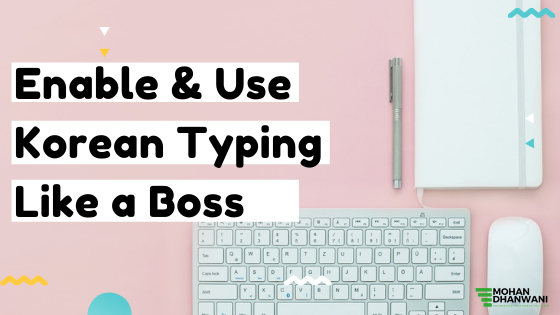
umm Idk how to use it so can u add more detail?
Hi Trina, haven’t been on the Website lately, so couldn’t reply earlier. Apologies for that.
That being said, please let me know where you are stuck, so I can help.
Also, please feel free to reach me at +91 890 531 9643 (Whatsapp) for same as well 🙂
i cant use it, i dont have the “A” thingy but i have a “x” and it says IME is disabled
Hi Hyera, it shows “A” icon when we have the cursor where can type e.g. notepad, URL bar, or even this comment editor.
So, was asking if you could check when you are trying to type something.
Also, found one general troubleshooting Article at https://appuals.com/fix-ime-is-disabled/
So, please check… and please let me know if you are still hitting any issues. I can be reached via Contact Us Page or for faster response at +91 890 531 9643 as well.
thank you for the steps but the thing is when I type “ㅈㅗㅛ ㅑㄴ 녿 ㄴㅁㅇ” it will translate into why is she said instead of why is she sad
Pleasure! 😉
After we enable Korean Input Method, the rest would be following the writing rules:
1. Everything starts with a consonant (so, words can’t be started with vowels, like ㅏ ㅑ ㅣ ㅔ ㅕ 등등)
2. Two consonants can be consecutive only in case of as bachim e.g. 넓다 잛다 등등 (So, ㅁㅇ doesn’t work as it’s not at bachim position)
3. Not sure why ㅈ ㅗ didn’t work (when you type continuously it should be written as 조 no spaces or spaces then backspaces while writing 🙂
4. & no consecutive vowels either 🙂
Not too sure if I missed something, still Hope this helps!
Let me know if you still hit any issues while typing, would be glad to help.
And, sorry, didn’t get what we are trying to convey in Korean, so was asking if you could elaborate.
Also, one quick tools suggestion (I used it when I started learning Korean & I still use it till date) – You can try Papago translator along the way whenever you want to translate something, and as you pick more words and grammer, you can rely less on the Translators 🙂
Very good.
Thanks, means a lot ^^