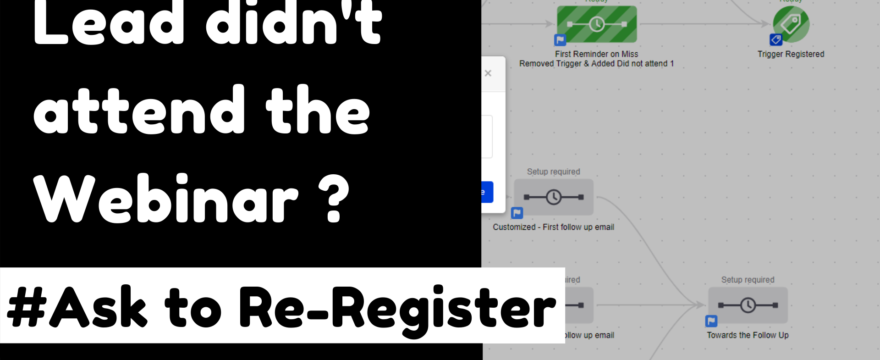Are you sending same follow up emails to Leads who didn’t attend Automated Webinars?
Well it’s time to do a A/B Testing.
We all have those moments, when leads register for the Automated Webinars. But, doesn’t show up.
In this case, you may want to do A/B Testing with follow ups. Where, you can:
- Send them reminder with Chance to Re-register, mentioning the reasons why they shouldn’t miss out on things – before moving them to actual follow up sequence
- Move them to post webinar follow up sequence (different follow ups based on whether they attended or not)
- Mixing both of above
Pilot testing it with some of the Campaigns, would give you different results. Which gives you an idea of which way works better with your current audience. Thus, a way with improved ROI. Once in a while, doing these tests again, might help in shifting thins up a bit.
So, today, we are Creating the Campaign for first one i.e. Sending reminders to your leads about Re-register for Webinar.
So, let’s get started:
Implementing the Campaigns
First, let’s check the Workflow of how it would work. Then, we’ll jump right at Creating it.
Here’s the Workflow:

Creating Follow Up Campaign:
Here’s a quick Walk-through with the campaign setup. In case of any queries, feel free to get in touch.
I’ll start uploading Video based tutorials, once Base things for site are sorted.
1. Start with Trigger tag for Webinar Registration

2. Create a Sequence to ‘Remove the Webinar Registered tag & Apply Activity Webinar Registered Tag’ (Know more about Activity & Trigger tags or check Quick Tips Section below the article)


3. Add a Goal with ‘Trigger Webinar – Unattended Goal:

Decision Diamond: We use this to decide which way users would go based on conditions (in this case tags). Let me share it after explaining what tags are getting applied in next 3 sequences.
We start with Supporting tags for Conditional Logics here; each parallel sequence contains a tag which can be used for Filtering next time user achieves Unattended Goal.
4. First time Unattended Sequence:
- Apply the Activity – XX Webinar – Unattended – Replace XX with Webinar name, & with keyword that you want.
- Sends the re-register emails to contact
- This connects to Registered goal, so as soon as user registers again, it stops the Registrations emails from getting sent

5. Second Time Un-Attended Sequence
This sequence comes into picture, when user registered for webinar again but didn’t attend it again. It is similar to the first sequence, the only difference would be in Activity tag, that you will apply.
Here’s how the sequence goes:
- Apply a different Activity tag this time. May be, something like Activity – XX Webinar – Unattended – 2nd Time
- Sends the different series of Emails based on how you want to customize it (Focus on Why they shouldn’t miss out on it)
- This too connects to Registered goal
6. Third Time Un-attended Sequence
This one is for third time when user didn’t attend, maybe you would want to send a quick feedback email on how they would like to learn from you e.g. Emails, or may they are not interested in topic or they want something else.
This could add to research factor, so would be worth adding. Or you can customize it the way you want 😉
- Apply a third time Unattended Activity tag. E.g. Activity – XX Webinar – Unattended – 3rd Time
- Feedback Email, or if you prefer a series of Emails.
- If you’re sending one email then there isn’t need to connect to Registered Goal, else you can
7. Decision Diamond
This decision diamond is used to send users to specific email sequence based on tags. It would work send users to different sequences based on Following Conditions:
- First sequence – If user doesn’t have Activity – XX Webinar – Unattended tag
- Second Sequence – If user has Activity – XX Webinar – Unattended tag & doesn’t have Activity – XX Webinar – Unattended – 2nd Time
- Third Sequence – If user has Activity – XX Webinar – Unattended – 2nd Time

8. Registered Goal
This goal stops all the emails, processes before it, when user Registers again. For this, simply add a Tag Applied goal, and add Webinar Registered Trigger tag in it (just like at Campaign Start)
Quick Tips:
Here’s quick thing about Trigger & Activity tag, please feel free to let us know in case of any queries. There are many more types of tags. In this Campaign we just needed two of the tags, so I’ve mentioned the same here. I’ll create a separate post on this or will share resources in later in days.
Trigger Tags:
We use trigger tags, in case we want the Campaign actions to be repeated if user does the same action twice e.g.
- When User signs up for a Lead Magnet
- When User signs up for an Automated Webinar
In case, you don’t want to have it repeated, wo go with a permanent tag in Goal settings like Activity tag.
Activity Tags:
Activity tags can be used as permanent tags on users indicating that users did specific actions. For example, where they signed up for a Lead Magnet, register for a Webinar or Purchase a product.
As these are permanent, we don’t remove these like Trigger tags. Rather, these can be used to uniquely segment people.
Conclusion:
They are various ways to follow up based on user actions. This is all to, help people taking actions. This can be used to do A/B Testing in your Automated Webinar follow up sequences. And implement based on what works for your audience.
PS: Want us to help you in Keap (formerly InfusionSoft) Implementation for Marketing Automation? Visit https://mohandhanwani.com/keap-automation/ to get started.